I wrote a script for 3ds max 2008 and up to help rename objects in a scene. The script displays a list of names. The user selects a few objects, doubleclicks on a name in the list and voila! The objects have been renamed.
Edit names
The user can edit the list of names to suit his needs, organize names in groups and save them to disk. The names can be shared in a company or used individually. It will save time when renaming objects using the same names over and over again. It also helps implementing consistent vocabularies.
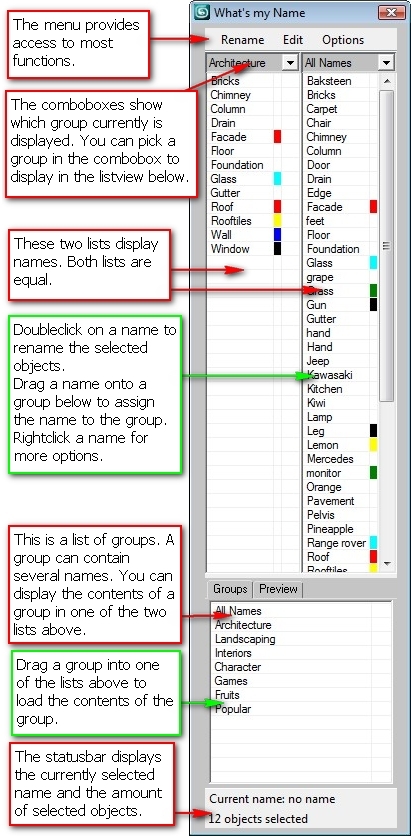
The main window of the script gives access to the names, groups and a preview of the current rename-action. The simplest operation would be to select some objects and doubleclick on a name. But you can also rename objects by picking them in the viewport one by one. You can add new names yourself or edit the existing ones. The names can be organized in groups. Imagine a group of names fitting to a particular workflow or modeling task. You can display two groups at the same time. Assign names to a specific group by dragging the name onto the title of the group in the list below or by dragging a name from the left list to the right list (or the other way round).
The preview-tab shows you a preview of what the new names are going to look like. The preview is quite fast, even with many objects.
This is the “Rename” menu. As you can see, incremental names are supported. The names can also be appended or prepended. Two renaming modes are available. “Rename selected” is based on selecting the objects first and then choosing a name. “Rename by picking” requires the user to select a name first and pick objects in the viewport second.
This is the “Edit” menu. Special functions are: “delete from vocabulary”. This will delete the name from the entire system. “Delete from group” wil only delete the name from the current group. The name will be available to add to a different group later. Look for it in the “all names” group.
“Merge names” will combine several names together. This comes in handy when you’ve created several names which are actually the same (or should be the same). Every name can hold a wirecolor which gets assigned to the objects when renaming. It can be changed per name.
The contextmenu shows relevant options. Handy functions are “select” and “isolate”. This will select and isolate objects with the currently selected name.
To install the script: drag the .mzp-file onto a viewport in 3ds max 2008 (and up). Then got to customize, customize user interface. You can find my script under the category “Klaas Tools”. You can add it to a quad, toolbar or shortcut.




