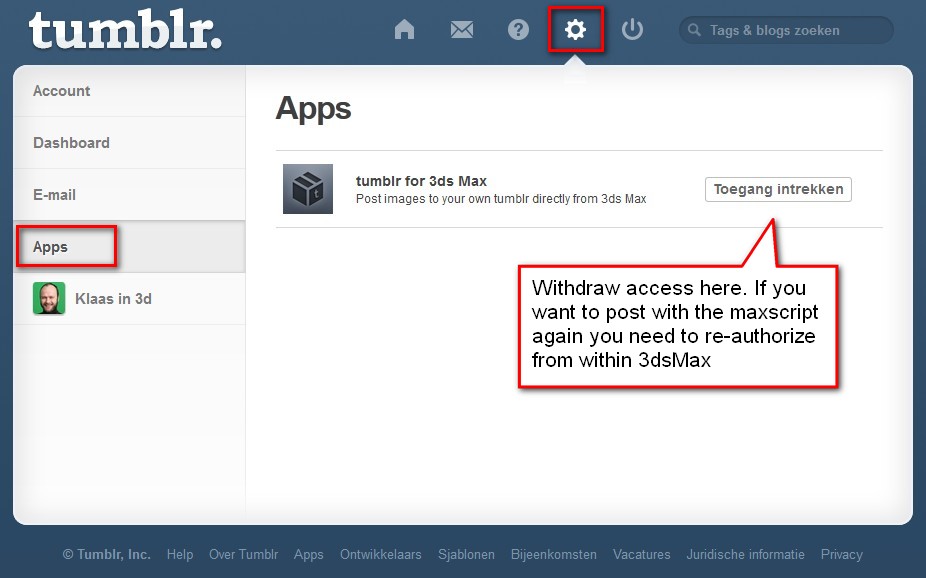Want to share what you’re working on right now in 3ds max? Post an image of your screen directly to your tumblr blog. It’s as easy as one mouseclick with this script. Get many followers and awe your friends with your 3ds max prowess while keeping your boss up-to-date with your progress.
Basic workflow for 3ds max and tumblr
- Open script
- select a viewport
- press a button
Posting an image to a tumblr blog: really easy
Setup tumblr
First you need to actually have a tumblr blog to post images to. Get one for free at www.tumblr.com.
Get the maxscript
Download the maxscript here and install it. Just drag the .mzp-file into a viewport. You need to add a button to your interface yourself to be able to run the tumblrMax script. The video below shows you how to do it. Open the script and authorize it to post to your tumblr with your username and password. You only have to do this once. Don’t worry, your user/pass isn’t stored but it’s converted to a bunch of random-looking characters by tumblr itself.
Installing the script and creating a button on a toolbar.
Setting up the script and authorizing
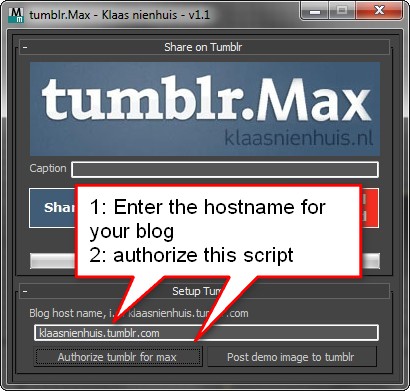
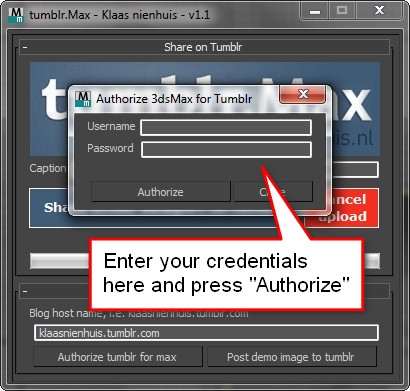
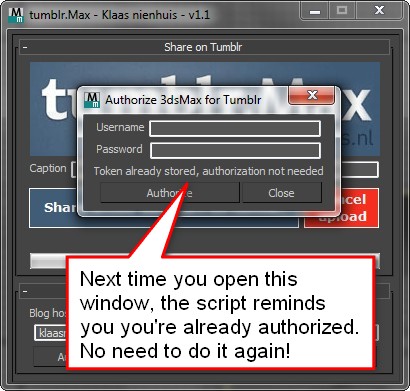
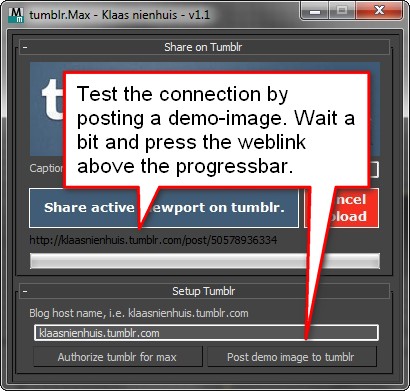
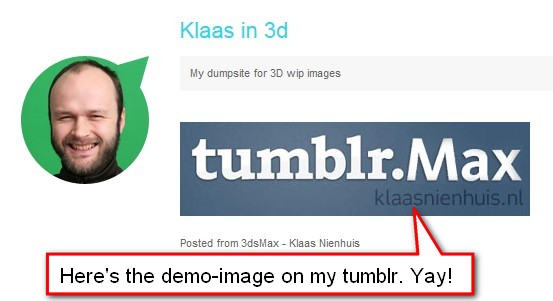
Unauthorizing the script
If you want to withdraw access from the script to your tumblr you can do that too. Login into your tumblr account and go to the “settings” panel (the little gear). Open the “Apps” panel. There you should see the “tumblr for 3ds max” app. Press the button to withdraw access. If you want to post again, just reenter your credentials in the script.