Installing a script in 3ds Max is pretty easy when using an mzp-installer. This installer bundles all scripts, artwork and libraries in a single file and extracts them to the correct locations. Just drag the mzp-file onto one of your viewports in 3ds Max and the script installs itself.
Most scripts I release use this installer. I usually add a small dialog which allows you to uninstall the script and inspect which files actually are being copied before you commit.
Walkthrough
Installing takes just a few steps
- Drag the mzp-file onto a viewport
- An installer dialog pops up. Take note of the category the script is in. It’s “Amazing scripts” in this case
- Press “Install” in the installer dialog which pops up
- The script is installed. Once done, a popup tells you how to access the script from a toolbar
- To add the script to a toolbar, go to the Menu > Customize > Customize user interface…
- Go to the “Toolbars” tab and pick the category the script is in
- Drag the script onto a toolbar and you’re done!
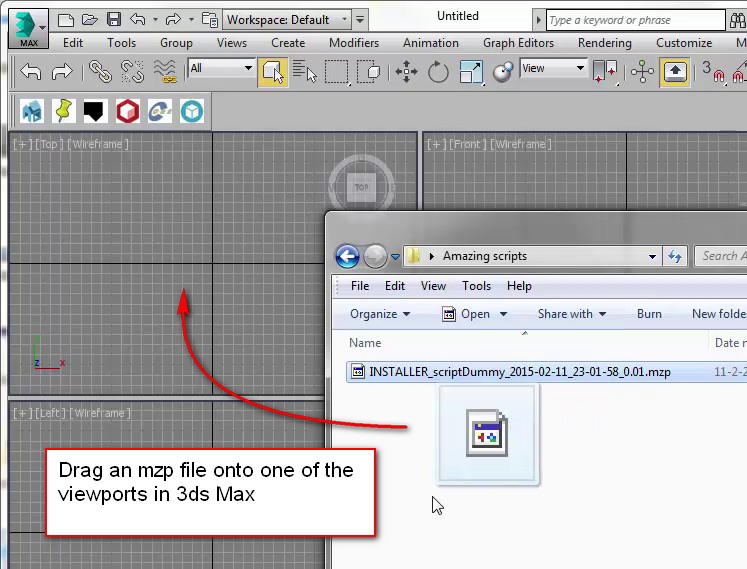
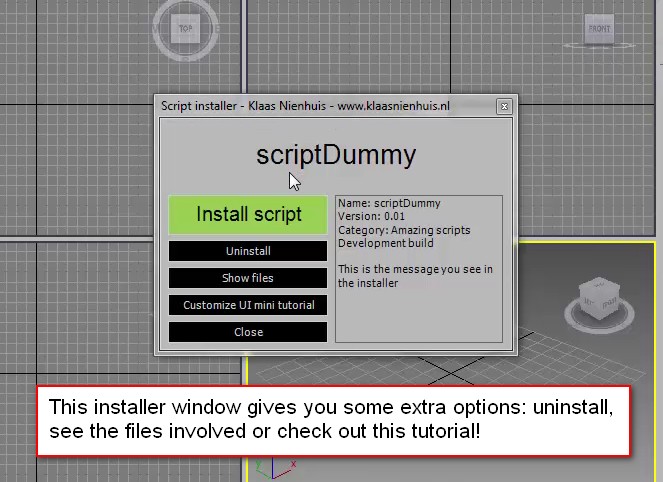
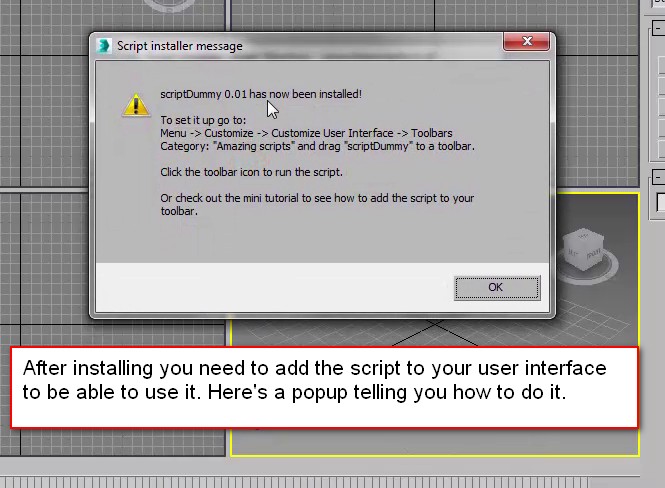
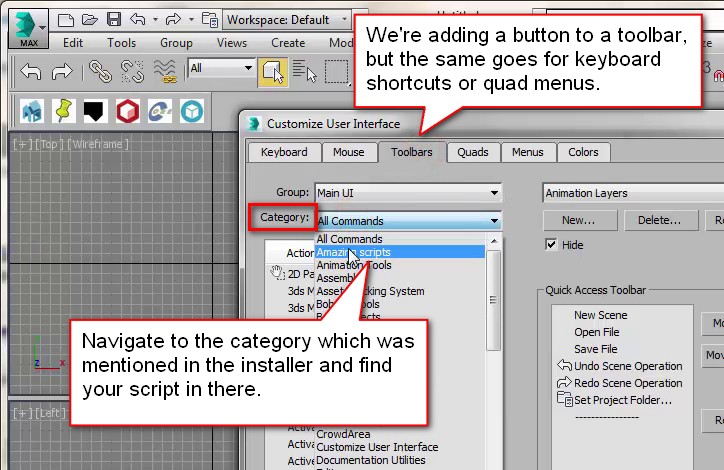
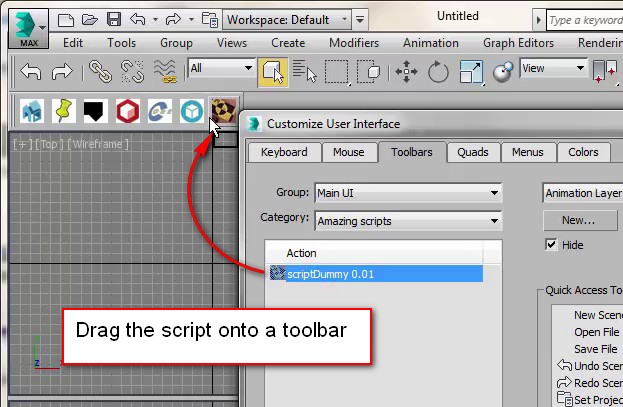


29 Comments
Join the discussion and tell us your opinion.
gracias me fue de mucha ayuda
Hi Klaas
This might not be the right place to post this…
I have just bought the Universal Material Convertor from Stefan and need a License urgently. I have sent an email and am not getting any response. Is there any chance that you could help me out..?
Thank you
Regards
John Maarschalk – WSP Pasrons Brinkerhoff – Cape Town
Hi John, the UMC project has implemented my installer but for the rest I’m not related to that project. I’m sorry I can’t help you with this.
The category that is assigned during the install does not show up on the list of categories available when trying to make the shortcut button. Any ideas?
Hi John, could you tell me which script you’re installing? I’m not the only one using this installer system and I can’t guarantee other people have implemented the category correctly. If you’re installing a script of mine I can help you. If you’re installing a script from somebody else you should ask them about the category.
hi Klaas
I’ve tried to install the “3dsmax2sketchfab.mzp” just the way it says to do it. I have autodesk 3ds amx 2010 x64 wich it’s supposed to not have a problem ..I can do it right till the step where i can set the sketchfab 8 .09 button at a tool bar, but then i just can’t have that “publish to sketchfab” dialog but an error dialog that says: “–runtime error: dotnet runtime exception: colud not load file or assembly ‘system, version= 4.0.0.0, culture=neutral, plubickeytoken=b77a5c561934e089’ or one of its dependencies. system can’t find the specific archive”
I’ve also tried to do it over and over again from cero, step by step with no success
help please 🙁
Good day Klaas
I have just upgraded to 3ds Max 2017 and am havind a bit of difficulty getting UMC1.4 Installed.
I have dragged the .mzp file into a Viewport and done the installation. When I want to add to the Toolbar under Customize.., I can’t find the Catogory.
Please can you throw some light on my proble.
Thank you
Regards
John
Hi John, while I’ve written the installer I haven’t written the UMC script. Looking at this video from the publisher: https://youtu.be/9rTydA8dLoY it appears the category should be “3dstudio.nl”. If it’s not, your best bet is to ask for support here: https://www.3dstudio.nl
Hi Klaas,
I just upgraded to 3ds Max 2017 and I have had the same problem as and John Maarschalk. Im having a bit of difficulty getting UMC1.4 Installed
I have dragged the .mzp file into a viewport and done the installation. In the next step, when I want to add to the toolbar and customize, I can’t find the category. (I don’t find 3DSTUDIO.NL in group MAIN UI the KEYBOARD. I don’t find AMAZING Scripts in group MAIN UI the TOOLBARS)
Please, can you help mi with this problem?
Thanks you.
Regards,
Hi Angel, please check with 3dstudio.nl where you’ve purchased the script. They should be able to tell you where to find it. I’ve not developed the UMC script actually.
Ok Klaas,
I will send an email to 3dstudio.nl
Thanks.
Best regards,
Hi Klaas,
I have a problem running the file.mzp. When I drop into the 3Ds Max window. Script works normally. But when reopening .max files executed by script, the message “missing dlls”. I went to the install directory .mse and .mcr but still do not know where the problem is. Hope to get help. Best regards.
Hi VuxVix, which particular script are you installing?
Hi Klaas,
Thanks for the reply. I use scripts to generate animation for vehicles. Once dragged into the 3Ds Max screen, the script will create a dummy and cycle to simulate the wheel. I tried copying .MSE to the startup folder. Every time you open up max it creates Dummy. This is quite inconvenient, but the error is still not resolved. Specific message “Missing Dlls: Filename: Scripted Plugin-Class: RIG-SuperClass: 0x1160”
Link Script :
https://drive.google.com/open?id=1L-bPiugHS4Eee3mw9pM7jPDJnIF572Hd
Hi VUXVIX,
looking at your script this isn’t really an issue the installer causes or can solve. When you execute the script, a lot of functions are executed. Functions which aren’t included in the custom attribute of the car rig. The next time you open the scene with the rig, these functions don’t exist as they’re not part of the CA. That’s one of the issues.
While I’m not an expert when it comes to CA’s there are two options: either include all code in the CA or separate your code into multiple files. One file, with all the functions you need, runs upon startup before loading a file with your rig. Once the rig loads, the CA can then use these already published functions.
btw keep in mind everybody can now download your unencrypted script by following that google drive link. I’m not sure if that’s what you intend.
HI Klaas,
Thanks again for your sharing. Indeed it is quite complex with my degree to come up with a solution.
I deleted the link as your recommendation. I have been following this page for a while. I usually make films on project planning and complex. Thanks for sharing about the experience using KML and QGIS … But I have not created my own workflow yet :D. Wish you keep the health and spirit . Best regards.
I ran your script in MAX 2019 on Windows 10 and I get a screen full of copy errors.
Hi Bobby,
indeed the script hasn’t been tested in max 2019.
Getting a Could not authorize. 401 error. How can I use this tool if can’t login?
Hi there, which script are you talking about specifically? This article is about the installer, but the installer is used in many different scripts.
Hi klaas
can i ran UMC script in MAX 2019 for now? cause i see Bobby comment he can’t ran sript in max 2019 at 2018 last year.
This installer script is implemented by many script-writers. I didn’t write the UMC script, I suggest you ask them for support.
I want to run this .mzp file silently as I am doing packaging I need to run this file silently during installation and uninstallation. can you please provide if their is any command line parameter to run this silent.
this mzp installer system has been built with dialogs to keep the user up to date. It doesn’t support silent installations. Though you can write your own mzp installer which is silent.
Hello, I am getting a copy error when i do install script. What could that be? Thank you!
That depends on the error. Which script are you trying to install?
Hi Klaas, great fan of your work.
I’m trying to up the notch in the 4d simulation (mostly in graphics) and wanted to export the animation from Navis to 3dsMax with your script for some testing, however, it’s impossible to find the script. Can you please point me in the right direction where I can test the script.
Thank you!
Hi Tuan, I’m afraid that script is not available anymore.
Recently unavailable with the following message
“Runtime error: dotNet runtime exception: Object reference not set to an instance of an object.”
How to solve this problem please?
thanks