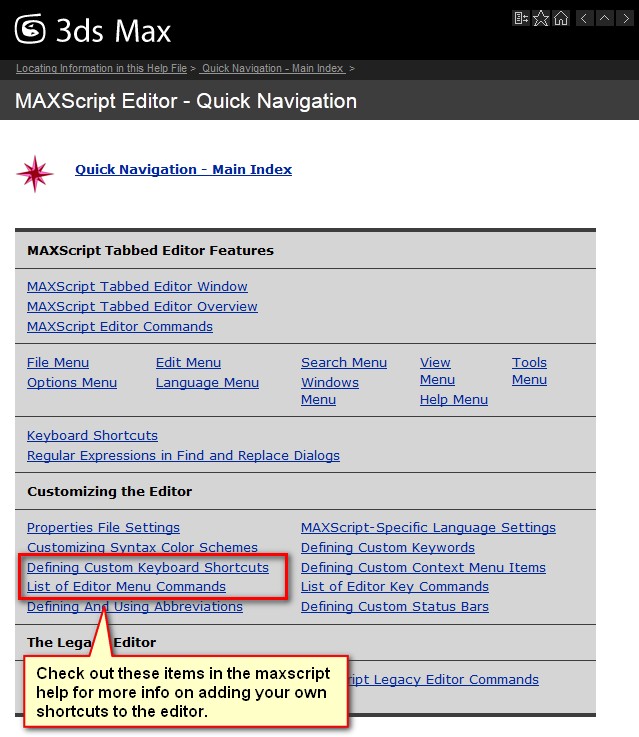EDIT: there’s a more elegant solution. Read about it here on my blog.
The maxscript help for 3dsMax 2012 has gone online. By default, 3dsMax doesn’t ship with a local help for mascript and for the main program. When pressing the F1 key, your browser opens and finds the help online. This has its advantages and disadvantages. A big disadvantage is that you need an internet-connection, and if you have one, it needs to be fast. For many people this is a reason to download the help-files and use the local version instead.
You can find downloadable documentation maxscript on the site of Autodesk.
It’s very convenient to just press the F1 key to get help. For the normal help, you can replace the online helpfile with your local helpfile and keep the F1 key.
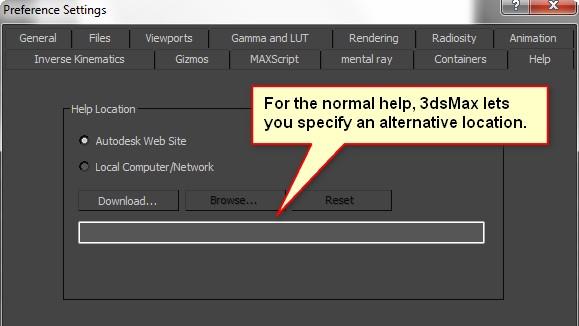
For the maxscript help, there’s no such option. So: how do you conveniently get help within maxscript with a local helpfile without too many mouseclicks? There are a few options out there, such as the macroscript by Fajar on scriptspot. You could also set up the remote help within its own web-app with a program such as mozilla prism. You’d still require an internet connection, but you could give the maxscript help its own icon on your desktop.
My method uses the default methods available in the maxscript editor. You can add your own keyboard shortcuts for some actions in the scintilla editor. One of these actions opens a predefined file: the scintilla helpfile.
user.shortcuts=
Ctrl+F1|IDM_HELP_SCITE|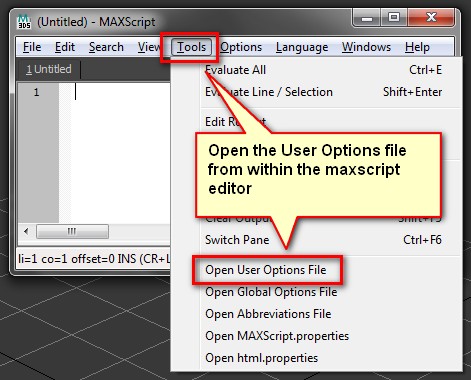
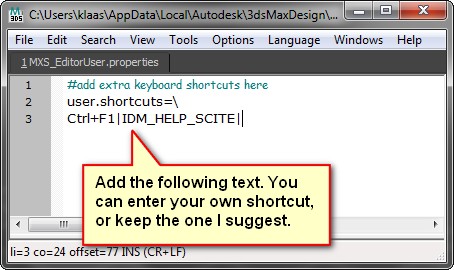
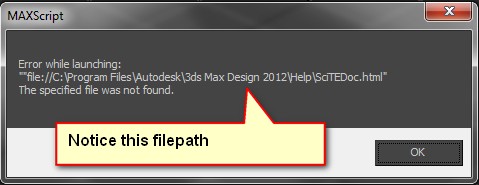
To use the new shortcut, you need to restart max. This scintilla help-file isn’t actually there, so you get an error-message when trying to invoke that action by using the shortcut. You can however put your own local maxscript help in that same location and fool scintilla a bit. Download the maxscript reference to the following location: “C:Program FilesAutodesk3ds Max Design 2012help”. Rename the index.html to SciTEDoc.html. This will fool the editor in opening the file of your choosing. The F1 key still invokes the online help, but you can use another key combination. I use Ctrl+F1.
Normally the helpfile would search for the selected word when invoking the help. This doesn’t work when using the suggested system. You’ll have to type in your own query which is a pity. This still is better than having a slow help because of slow internet.
For more info on the editor and other shortcuts you can set up: check the help file!